1.5. Password recovery
If you have forgotten your EPS user password you can reset it.
-
On the left side of the EPS home page, click on the
 Log-in button.
Log-in button. -
In the authentification window, click on the hyperlink

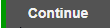
-
It opens an user password change request window, in which enter your username, e-mail address that is specified in the user data and mark the check box I`m not a robot. Then click on the button Continue.
An information message is displayed that the hyperlink with the access data has been sent to the specified e-mail address.
-
Open the received e-mail message and click on the hyperlink in it.
-
The user password change request window opens, where you enter the new password. Follow the rules for creating a password – they can be read below the password entry box.
-
Re-enter the newly created password and click on the button Save.
The password has been reset and you can now authenticate into the system with the new access data.
Password recovery
Ensure that your new password contains at least 12 characters, at least one capital letter, one lower case letter, one number and one special character.
Authentication in the system
Password recovery
Authentication in the system
Password recovery