3.12. Working with templates
If the procurement requirement specifies the addition of a template file issued by the contracting authority, then do the following:
-
First, download the template.
-
Then, enter the required data.
-
Lastly, add (upload) the filled-out template file to the requirement data.
To download a template issued by the contracting authority:
-
Open the chosen requirement data entry form, go to the end of the row and click on
 .
. -
In the popup window Proposal input, go to the expandable block Explanatory documents and attachments, and click on the download button
 .~
.~
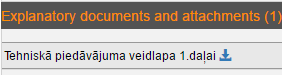
-
In the popup window File download, click on the template’s name or, if there are several templates, click on the button Download all files (.zip).~
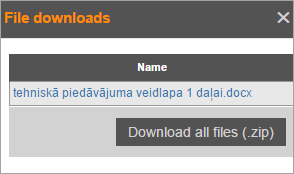
After downloading the template, save the requirement data entry form as a draft by clicking on the button Save as draft. Then, locate the downloaded file on your computer, open it and enter the required data. The filled-out template file can be uploaded in the same way as previously.
Working with templates
Files that are downloaded through a browser are usually saved in the Downloads folder by default.
Template
Save as a draft
Template
Save as a draft