2.3. Viewing and downloading procurement documents
Procurement files are downloaded into the Downloads folder by default, unless the browser’s settings have been changed.
Depending on the browser used for working with the EPS, files may be downloaded without a notification window, as it happens in Google Chrome. If you are using Internet Explorer or Mozilla Firefox, a notification window may appear, asking if you wish to save or view the file.
If you wish to view the documents to be submitted before creating a proposal, this can be done by a non-authorized user, i.e., a guest user.
-
In the e-tender subsystem, select the chosen procurement by clicking on its hyperlink title.
-
In the Procurements section, click on the expandable block Documents.~
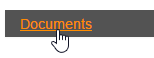
-
A procurements document list opens.
-
To view the contents of a certain document, download it by clicking on the download button
 .
.
Working with procurement documents
In this demonstration, you can see how authorized users can view and download documents.
Viewing procurement documents
Downloading procurement documents
Expandable block Documents
Viewing procurement documents
Downloading procurement documents
Expandable block Documents