1.7. Authentication in the system with electronic identification cards issued in EU member states
-
On the left side of the EPS home page, click on the
 Log-in button.
Log-in button. -
In the authentification window, click on the hyperlink

-
The browser opens an authentification choice page of the portal Latvija.lv, where you can get acquainted with the electronic identification rules by clicking on the hyperlink
 .
. -
A new form opens to familiarize yourself with the rules of electronic identification. Then click on the button Close.
-
Mark the check box, confirming that you agree to the rules and allow your personal data to be accessed for authentification purposes.

-
Click on the icon
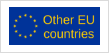
-
A page for cross-border authentication of users opens, where click on the hyperlink
 , get acquainted with them and then click on the button Accept.
, get acquainted with them and then click on the button Accept. -
Choose the country in which you are registered. In our example, we will select Estonia.
After reading and approval of personal data in the eIDAS authentication tool it opens the EPS authentification window with notification that the authentification tool should be associated to EPS user profile. Authorize yourself in the system with EPS user details.
Now you can work in the system as an authorized user who has been granted the right to authorize with the national authentification type of your choice. The eIDAS identification code is automatically read into the user’s profile and a sign is added that the user can authorize with eIDAS.
Authentication with electronic identification cards issued in EU member states
If the user who wants to associate an authentification tool with his/ her EPS profile, already filled in the personal code in the profile, and it does not match the eIDAS identification code, the system notification is received, in which click on the button Continue.
eIDAS
Electronic identification cards issued in EU member states
eIDAS
Electronic identification cards issued in EU member states