3.1. Creating a proposal’s project and specifying the procurement’s lots
The proposal’s project can only be created by a user who has been assigned the appropriate roles to work in the e-tenders subsystem. Detailed information on how to do this, please, see 1.3. Preparing an organization’s profile.
If the supplier has divided the procurement into lots and has not specified whether a proposal must be submitted for all lots in the proposal regulations, then the pretender can select procurement lots for which he wishes to submit a proposal.
-
Open the Procurements section, and click on the chosen procurement’s hyperlink title.
-
In the section Basic data, click on the button Create proposal.~
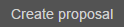
-
In the popup window Create proposal and select procurement lots you can see procurement data, the proposal’s title, main responsible contact person, and procurement lots.
-
Click on the procurement lots, for which you wish to submit a proposal.
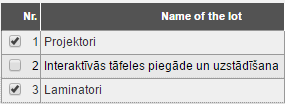
-
Next, there are two possible scenarios:
-
To continue work with the proposal’s project, click on the button Save and continue;
-
To close the proposal’s project and work with it at a more convenient time, click on the button Save. The saved project can be accessed again in the section Proposals.
A title containing the procurement’s number is assigned automatically upon saving the project.
Creating a proposal’s project
The Create proposal button is only accessible to a user who has at least one of the roles in the system: Supplier’s authorized signatory, Supplier’s proposal preparer or Supplier Manager.
Procurement lots
Proposal project
Procurement lots
Proposal project