4.3. Proposal signing
After checking the proposal, signing must be initiated. This action can only be performed by a person with the role Supplier’s authorized signatory in the e-tender subsystem.
To sign a proposal:
-
Open the checked proposal and go the section Submission.
-
In the expandable block Proposal submission for the selected pretender’s lot click on the button
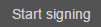
-
In the popup window The choice of the applicant's share of the submission of a tender select the lots to be signed by clicking on them.
-
Click on the button
 .
. -
After this action, the status of the proposal and its lots is changed to Initiated signing.
-
If you are the supplier’s authorized signatory, you can continue working - click on the button
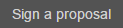 at the bottom of the form. If the specified proposal signatory is a different person, then the proposal can be signed only by them.
at the bottom of the form. If the specified proposal signatory is a different person, then the proposal can be signed only by them. -
The proposal’s status is changed to Signed
 and the status of its lots is also changed to Signed.
and the status of its lots is also changed to Signed.
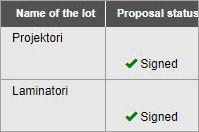
Signing a proposal
If the proposal summary file (.zip) has not been created, as indicated by the system notice, press the Sign proposal button again.
Signing a proposal
Signing a proposal