5.1. Viewing DPS data
The data viewing of the procurement that creates the Dynamic Purchasing System (DPS) is performed in the same way as in any other procurement. Procurement data can be viewed by both, an authorised user and a user who has guest status.
In this demonstration, we will view data of the initial DPS for which a decision has been made to create a DPS, including the selected Candidates.
-
Find the procurement you are interested in – open the expandable block Procurement search, click on the
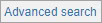 and select DPS has been applied.
and select DPS has been applied. -
Click on the button
 . Procurements are selected for which DPS has been applied – both initial DPS procurements and procurements under DPS.
. Procurements are selected for which DPS has been applied – both initial DPS procurements and procurements under DPS. -
Then click on the relevant DPS initial procurement hyperlink title.
Information about the selected procurement opens. This information is arranged in several expandable / collapsible blocks.
-
You can see that in the expandable block Procurement basic data of the section Basic data that DPS has been applied to this procurement.
-
As we have opened the DPS initial procurement data, the value Not is displayed in the field DPS initial procurement (lot). In turn, for the procurements under DPS, the name of the initial procurement is reflected in this field.
If you are an authorised user and would like to submit a participant application for inclusion in the DPS
 button is available at the bottom of the window.
button is available at the bottom of the window.
If the procurement is divided into lots:
-
click on the
 icon in the expandable block Procurement lots;
icon in the expandable block Procurement lots; -
in the Procurement lot popup window of the Dynamic purchasing system expandable block you can see the list of DPS participants and participation period.
Viewing DPS data
The Dynamic purchasing system expandable block active participants are shown in bold.
DPS procurement information
Dynamic Purchasing System
Advanced search
Dynamic Purchasing System
Advanced search