3.9. Entering and saving requirement data
Depending on the defined requirement, learn to perform the following actions:
-
Open and fill out the requirement’s data form,
-
Attach files,
-
Download and attach templates prepared by the contracting authority.
To enter requirement data:
-
In the field Proposal for procurement lot select the name of the procurement’s lot for which you will enter the requirement data.~
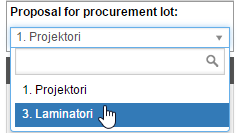
-
The requirements for selection of candidates are already expanded. If you wish to begin entering other requirement’s data, expand the block by clicking on its title.
-
To open the chosen requirement data entry form, go to the right side of the row and click on
 .
. -
State the required information in the requirement form.
-
You can save the entered data in two ways:
-
If you will add more data to the requirement, for example, attach a template prepared by the contracting authority, click on the button Save as draft. The data has been saved successfully when the caption ‘Data successfully saved’ appears at the top of the screen
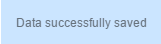 .
. -
If all the necessary information is entered or no data entry was required, click on the button Save as completed. By this you confirm that you will not be coming back to edit these requirements.
Entering and saving the requirement data
If the contracting authority has defined one of the requirements as corresponding to all order’s lots, the requirement data must be entered only once.
Requirement’s data
Requirement’s data