4.7. Procurement commission’s questions and answers to them
If the procurement commission has questions after checking the proposal, the questions may be submitted to the supplier by using the EPS.
To see the procurement commission’s questions:
-
Open the chosen procurement’s section Documents;
-
You can see the received question count next to the expandable block Questions to pretenders.~
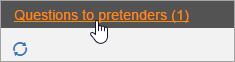
-
Expand the block – here you can view information about the question, for example, the title, time period for response and whether the question has been answered.
-
Click on the information symbol icon.
-
In the pop-up window Document maintenance, find the expandable block Files and click on the download icon.
-
The question’s file is being downloaded. Read its contents and prepare your answer file.
To send a prepared answer to the procurement commission:
-
Open the particular procurement’s section Documents;
-
Expand the block Pretender’s clarifications and click on the plus symbol icon.
-
In the popup window Document maintenance, enter the title of your answer.
-
Fill the mandatory fields.
-
In the expandable block Files, click on the button Choose file.
-
Locate your file and click on the Open button.
-
To see which of the procurement commission’s questions have been answered, go to the expandable block Related documents and select the checkbox next to the question.
-
To submit the clarification, click on the button Submit (system signature).
-
If the process was successful, a system notice will appear at the top of the section, confirming that the answer has been submitted to the procurement commission.
If necessary, a registered answer can be sent to an E-address - open the document entry line and in the popup window Document maintenance click on the button Send to e-address. For a more detailed explanation of how to do this, see 3.7. Sending a document to an e-address.
Iepirkuma komisijas jautājumi
Take notice that the answer must be submitted within the specified deadline. If necessary, a deadline extension for submitting an answer should be requested.
Questions to the pretender
Pretender’s clarifications
Questions to the pretender
Pretender’s clarifications